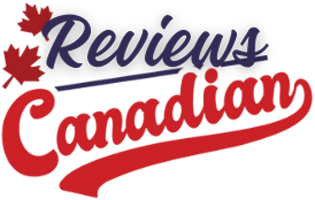Nine months after Google infused Gemini AI into Google Sheets, the AI system graduated from text and charts to taking on formulas. (Even those plopped into messy wedding planning spreadsheets, I found.)
Gemini’s chatbot appears on the right-hand side of Sheets. Now, when you ask how to manipulate data, Gemini will respond with suggested formulas and step-by-step instructions about how to make the formulas work — and why the formulas fail when they do. Errors will be followed up with a guide for how to correct the issue, Google says. If multiple formulas can do the same thing, Gemini will explain the options to the user.
Image: Google
Formulas, for me, often involve the pesky problem of figuring out which function I need to make it work with my data. (Is it COUNTIF or COUNTIFS, or maybe the wild card of COUNTUNIQUE?) So, I tried Gemini’s formula capability out for my wedding guest spreadsheet, a massive jumble of names, categories, email addresses, and checkboxes that my partner and I used to attempt to keep a handle on an ever-growing list of people with whom we wanted to celebrate our big day.
We got married in May, but this spreadsheet still gives me nightmares.
I expected that the math I would need to examine my guest list would be fairly straightforward, but testing Gemini’s explanation feature on this messy spreadsheet would be the test, for me, about whether it would help my daily life.
I first chose from Gemini’s suggested formulas that offered to “create a formula to count the number of guests who responded ‘Yes’ to the invitation.” Out popped a formula using the function COUNTIF in the column that I had labeled “RSVP.” (Typically, it would have taken me two or so Google searches to remember which function to use when tallying the number of items in a list that meet certain requirements.) I could insert the formula directly into my spreadsheet by clicking the button that appeared next to the formula.
I remember my wedding day as a joyous occasion full of the people that I loved most in the world — but Gemini’s answer told me that not a single person had said yes to my invite. That’s when I realized I had not actually tracked RSVPs in that column, despite the column header saying as much in the top row. Acceptances, I remembered, were tracked on the wedding website my partner and I used. I had quite literally forgotten about this website until Gemini told me that I had zero guests who RSVP’d yes to my wedding.
I tried again, this time on a more complex query: to calculate how many miles my guests traveled, collectively, to attend my wedding. (Given that my partner and I grew up on different coasts and our friends and family are spread out across the world, I knew the number would be high, but I wondered how high.) With all my guests’ addresses in the spreadsheet, and the address of the wedding venue on hand, I figured it would be possible, but just very annoying to do by hand.
Gemini also found my request annoying, responding, “I’m still learning and can’t directly calculate distances for you in the spreadsheet.”
But then the response provided me with a way forward: “However, I can guide you on how to do this manually using a custom script in Google Sheets or by providing a formula for straight-line distances.”
The first option required an adventure into the wild west of Application Programming Interfaces, or APIs, which is the software that two computer programs use to talk to each other. “Calculating driving distances requires using the Google Maps API, which isn’t natively supported by Google Sheets with a simple formula,” Gemini informed me.
The other option would be calculating “straight-line (as-the-crow-flies) distance, which is less accurate for road travel but simpler to implement” using a formula called the Haversine formula. I needed only the latitudes and longitudes, which Gemini apparently would not do for me. I found one set of coordinates to try it out.
I had to ask for the Haversine formula, and the first response was in mathematical script, which was not going to do it for me. Then I asked for the Sheets formula that calculates the Haversine formula and got:
=6371 * ACOS(COS(RADIANS(90 – A2)) * COS(RADIANS(90 – E2)) + SIN(RADIANS(90 – A2)) * SIN(RADIANS(90 – E2)) * COS(RADIANS(B2 – F2)))
Gemini’s response included a brief description of the “6371” number, which is the Earth’s radius in kilometers. For miles, I could use 3959. Gemini got an error because my latitude and longitude cells were in a different column.
Once I subbed in the cells for my latitudes and longitudes and switched to miles (because, ya know, America), the formula spat out a distance that another calculator website confirmed.
Ultimately, I did not want to find the coordinates for each guest address, so my enthusiasm for this quest quickly dissipated. But I did feel confident that I could with help from Gemini.
0 Comments