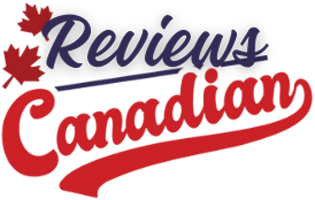If you’ve ever asked yourself, “How much RAM do I need?” you’re not alone. Whether you’re buying a new laptop or wondering if your current machine is running as efficiently as possible, figuring out how much RAM you need can be a bit tricky.
Don’t worry, though—it’s easier than it seems. In this article, I’ll break down what RAM is, why it’s important, and how to choose the right amount based on your everyday tasks, gaming, creative work, and future-proofing needs.

What is RAM and why does it matter?
RAM stands for Random Access Memory, and it’s one of the most critical components of your computer. Think of RAM as your computer’s short-term memory: it temporarily stores the data your computer is actively using so it can quickly access and process it. When you open a program, surf the web, or work on documents, your computer loads these files into RAM so it can run them smoothly. Unlike your hard drive or SSD (Solid State Drive), which store files permanently, RAM resets every time you shut down or restart your device.
The more RAM your laptop has, the more programs and tasks it can handle simultaneously. This means faster performance, smoother multitasking, and fewer slowdowns. On the flip side, if you don’t have enough RAM to meet your needs, your system will struggle—leading to freezing, lagging, or even crashing.
How much RAM do I need for everyday tasks?
Web browsing, email, and office work
If you mostly use your laptop for browsing the web, checking emails, or working on office documents, you don’t need tons of RAM. Typically, 8GB of RAM is more than enough for these everyday tasks. While these activities aren’t as memory-hungry as gaming or video editing, running low on RAM can still cause performance slowdowns, especially if you tend to multitask. For example:
- Browsers like Chrome and Edge use up to 300MB per tab—open 10 tabs, and that’s 3GB gone! Add streaming, cloud apps, and email, and 8GB of memory can fill up fast.
- Office applications & business tools like Excel, Slack, and Zoom demand more memory for smooth performance. Large spreadsheets with complex formulas can easily use 8GB-16GB alone.
- Streaming HD or 4K videos? That takes up more memory than you think—especially if multiple apps run in the background.
Recommended RAM
| Usage | Minimum RAM | Recommended RAM | Best performance |
| Basic browsing & email | 4GB | 8GB | 16GB |
| Office work (Word, Excel, Google Docs) | 8GB | 16GB | 32GB |
| Streaming (Netflix, YouTube, music) | 8GB | 16GB | 32GB |
| Multiple browser tabs (10+ open) | 8GB | 16GB | 32GB |
| Cloud-based applications (Google Drive, Zoom) | 8GB | 16GB | 32GB |
How much RAM do I need for gaming?
Gaming on laptop and PC
Gaming is one of the most demanding activities for a computer, requiring a balance of RAM, CPU power, and GPU performance. While your graphics card (GPU) handles visuals, RAM plays a critical role in loading textures, maintaining smooth frame rates, and reducing stutters. If you don’t have enough memory, you might experience lag, frame drops, and slower game loading times.
The amount of RAM you need for gaming depends on three main factors:
- The type of games you play: Lightweight games vs. AAA games with high-resolution textures.
- Gaming resolution & settings: 1080p gaming needs less RAM than 4K gaming.
- Background tasks: Streaming, recording, and multitasking affect RAM usage.
Pro tip: Something else to keep in mind is that most gaming laptops have RAM that’s soldered onto the motherboard, meaning you can’t upgrade it down the line. In contrast, gaming PCs give you the flexibility to swap out or add more RAM whenever you need.
Recommended RAM
| Gaming type | Minimum RAM | Recommended RAM | Ideal for best performance |
| Casual gaming (Minecraft, The Sims, Valorant) |
8GB | 16GB | 16GB (for modded games) |
| AAA gaming (Call of Duty, Red Dead Redemption 2, Cyberpunk 2077) |
16GB | 32GB | 32GB (for ultra settings & ray tracing) |
| VR gaming & high FPS gaming (Microsoft Flight Simulator, Half-Life: Alyx) |
16GB | 32GB | 64GB (for future VR & 4K gaming) |
| Game streaming & content creation (Twitch, YouTube, OBS recording) |
32GB | 64GB | 64GB+ (for smooth FPS & multitasking) |
How much RAM do I need for creative work?
Video editing, graphic design, and programming
If you work in video editing, graphic design, 3D rendering, programming, or music production, RAM is even more important for maintaining a smooth workflow. Unlike gaming, where the GPU (graphics card) does most of the work, creative software like Adobe Premiere Pro, Photoshop, or AutoCAD rely heavily on RAM for storing temporary files, rendering previews, and handling large projects.
The more RAM you have, the faster your system can handle rendering, file manipulation, and large asset management. When you’re working with complex projects, having ample RAM means quicker access to these files, reduced rendering times, and a more fluid editing process. Without enough RAM, you may experience sluggish performance, crashes, or long waits for processes to complete, which can significantly slow down your productivity.
Recommended RAM
| Creative field | Minimum RAM | Recommended RAM | Ideal for heavy workloads |
| Graphic design (Photoshop, Illustrator, Lightroom) |
16GB | 32GB | 64GB (for large files & multi-layer projects) |
| Video editing (Premiere Pro, DaVinci Resolve, After Effects) |
32GB | 64GB | 128GB (for 4K+ video & multi-track projects) |
| 3D rendering & animation (Blender, Maya, Unreal Engine, Cinema 4D) | 32GB | 64GB | 128GB+ (for complex rendering & simulations) |
| Software development & programming (VS Code, Android Studio, Xcode, virtual machines) |
16GB | 32GB | 64GB – 128GB (for large codebases & VMs) |
| Music production (Ableton Live, FL Studio, Pro Tools, Logic Pro) |
8GB | 16GB – 32GB | 64GB (for heavy audio processing & effects) |
How much RAM do I need for future-proofing?
Technology is evolving faster than ever. Software updates, new gaming engines, and advanced applications are becoming more memory-intensive. While your computer may run fine today, it could struggle in two to three years if it doesn’t have enough RAM to handle future demands. If you plan to keep your laptop for several years, choosing 16GB or 32GB of RAM will help prevent it from becoming outdated too quickly.
Investing in more memory now can help you:
- Avoid frequent upgrades and additional costs later.
- Ensure compatibility with upcoming software and OS updates.
- Handle new technologies like AI applications, VR, and 8K video.
- Improve resale value if you plan to sell or upgrade your device.
Recommended RAM for future-proofing
| User type | Minimum RAM | Recommended RAM |
| Light users (browsing, emails, Office apps) |
8GB | 16GB (to prevent slowdowns over time) |
| Everyday multitaskers (streaming, multiple apps, cloud software) |
16GB | 32GB (for smooth multitasking in future apps) |
| Gamers (AAA titles, high refresh rates, VR gaming) |
32GB | 64GB (for next-gen gaming) |
| Creative professionals (video editing, 3D modeling, animation) |
32GB | 128GB (for evolving software demands) |
Tips for choosing the right RAM for your needs
When picking the right RAM for your laptop, think about what you use it for most. Here are some simple tips:
- Match RAM to your tasks: Think about what you do most often—light browsing, gaming, or content creation—and choose your RAM accordingly. If you mainly browse the web and check emails, 8GB should be enough. But if you game or create content, consider 16GB or more.
- Consider your operating system: Some systems like Windows 11 or macOS can run better with 16GB of RAM, especially for smooth multitasking.
- Compatibility: Not all laptops can handle a lot of RAM, so check the specs to make sure the laptop supports the amount you want. If you’re looking to upgrade the RAM in your laptop or PC, be sure to read our detailed RAM compatibility guide before making a purchase to ensure it will work.
- Dual-channel vs. Single-channel: Dual-channel RAM (two sticks) can boost performance, especially for multitasking. If you can, go for dual-channel for better speed and efficiency.
How to check how much RAM you currently have
Curious about how much RAM your laptop has? Knowing your current RAM can help you determine how much you’ll need if you’re upgrading to a new laptop. Luckily, checking is quick and easy!
On Windows
- Open the Task Manager by pressing
Ctrl + Shift + Esc. - Go to the Performance tab.
- Select Memory to see how much RAM is installed and current usage.
On macOS
- Click the Apple menu in the top left corner.
- Select About This Mac.
- Under the Memory tab, you’ll see the total RAM installed.
To check how much RAM you’re actively using:
- Open Activity Monitor (you can find it by searching in Spotlight or in the Utilities folder).
- Click on the Memory tab at the top.
- Here, you can see how much RAM each app is using and check your “Memory Pressure” at the bottom to see how much RAM is currently in use overall. If memory pressure is always high, you may need more memory.
Frequently Asked Questions
Is more RAM always better?
Not necessarily. More RAM only improves performance if you actually need it. If your computer has low memory (4GB or 8GB) and struggles to keep up with multiple browser tabs, applications, or games, upgrading will make a noticeable difference. However, if your system already has enough RAM for your tasks, adding more won’t necessarily improve speed.
Example: If you mostly browse the web and use office apps, 16GB won’t make much difference compared to 8GB. But for gaming or video editing, upgrading to 16GB or 32GB will improve performance.
Will more RAM speed up my computer?
More RAM can speed up your computer, but only if your current RAM is a bottleneck. If your system often runs out of memory, adding more RAM can reduce lag, crashes, and slowdowns. However, if your PC already has enough RAM for your needs, upgrading it won’t necessarily boost performance—other components, like your processor (CPU) and storage (SSD/HDD), also play a key role in speed. RAM is important, but it’s just one piece of the overall performance puzzle.
Example: If your laptop has 4GB of RAM and struggles to handle multiple tasks, upgrading to 8GB or 16GB will noticeably improve performance. However, if you have 16GB of RAM but your PC is still slow, the problem might lie elsewhere—such as an old HDD instead of a faster SSD, or a weak processor that’s bottlenecking your system.
Can I upgrade my RAM later?
It depends on the type of device you have. Most desktop PCs allow RAM upgrades because the memory sticks are easily replaceable. However, while many laptops do offer upgrade options, some models—like Ultrabooks, MacBooks, Microsoft Surface, and Chromebooks—come with soldered RAM. This means the memory is permanently attached to the motherboard, so you can’t upgrade it later. Always check your laptop’s specifications before purchasing to see if upgrading is an option.
How much RAM memory do you need?
By now, you likely have a good idea of how much RAM you need based on how you use your laptop. But before you make your decision, it’s important to consider your specific needs and a few factors beyond just the numbers.
As software continues to evolve and multitasking becomes more demanding, having extra RAM will ensure smoother performance, faster load times, and fewer slowdowns. For casual users, 8GB of RAM should be enough, but opting for 16GB gives you more flexibility for the future. If you’re a gamer or a professional working with demanding applications, 16GB to 32GB is a solid choice, while 32GB or more is ideal for video editors, 3D artists, and anyone running resource-heavy software.
Keep in mind, though, that RAM alone isn’t the entire performance picture. Your laptop’s processor, storage (SSD vs. HDD), and graphics card also play key roles in how fast and smooth your system runs. If you’re still unsure about what’s best for you, stop by a Best Buy store and talk to a Blue Shirt for expert advice on finding the right fit for your needs.
Ready to find the right laptop? Explore Best Buy Canada’s wide selection of laptops and discover the ideal device for your needs today!