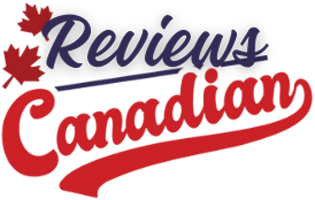Moving can be a huge headache. Throw in a bunch of connected gadgets that you need to factory reset or uninstall, and things get even more painful. Deciding what to do with your smart home when you move adds a whole other layer of complexity to an already difficult process.
Go through your entire place and decide what should stay and what should go
Do you take your smart lock or leave it? Should you uninstall your smart lighting system or leave it and provide a detailed manual for your buyer? Is it better to replace the Nest thermostat with a non-smart one or leave it and buy a newer version for your new home? What about sensors? Speakers? Smoke alarms? The list goes on.
You’ll need to go through your entire place and decide what should stay and what should go, all while considering your new home: where your old gadgets will fit in and where you might want to buy new ones.
In this guide, we’ll look at which devices make sense to take with you and what is probably easier to leave behind. I’ll also discuss what to do with each gadget: how to decommission it in your old place and recommission it in your new home — or how to reset it if you plan to leave it behind.
Take a smart home inventory
The first step is to figure out what you have so you can make sure you don’t accidentally leave that expensive smoke alarm behind and are prepared when it comes to reinstalling devices in your new home. Open the main app (or apps) you use to control your gadgets, and from there, create a list of everything you have installed in your home.
You can use a home inventory app or just a good old-fashioned spreadsheet. I recommend using a smart home backup app such as HomePass for HomeKit & Matter (iOS and Mac). This will list all your gadgets by room and store their HomeKit, Matter, and any other relevant codes you may need to set them up again in your new home. You can also attach images, files, and links to accessories, including manuals, which is useful for setting stuff up. I haven’t found an Android alternative, but a password manager such as 1Password could work in a similar way.
If you are taking a smart device like a thermostat or lock with you, swap it for a non-smart version before you show your home.
This is also a good time to collate passwords and usernames for any apps you use to manage devices, as well as gather instruction manuals, whether physical or downloaded as PDFs. Once you have a complete list, review it and decide what you plan to leave behind, what will come with you, and finally, the fun bit — what you’ll need to purchase for your new home.
Should it stay or should it go?
Most likely, the new owners won’t want your old smart home gear. They may not trust that you’ve fully reset a smart lock or don’t still have access to that video doorbell. But with the right steps, selling your home with its smart gear intact is possible. In some cases — particularly smart lighting and smart thermostats — you may find that your gadgets can increase your home’s value or can be used in negotiations.
In broad terms, it’s expected that fixtures of the home — anything wired or screwed in — should stay, and anything plugged in or battery-powered should go with you or be sold, donated, or recycled if you no longer want it. If you choose to take something with you that’s technically a fixture, such as those listed below, either put it in the inclusion / exclusion section of your listing so prospective buyers are aware or swap it for a non-smart version before you show your home.
Smart gear to leave when you sell your home
A general rule of thumb is that if something is installed in the walls or ceilings, it should stay. However, if you love your thermostat or have a suite of security cameras that you plan to use in your new home, factor in the time and cost it will require to remove them and — in the case of essential devices like thermostats and light switches — replace them. You should do this prior to showing your house.
Here’s what should probably stay:
- Smart switches such as Lutron Caséta, Leviton, and TP-Link
- Wired smart light fixtures (including outdoor lighting) such as Nanoleaf, Aqara ceiling lights, and Philips Hue outdoor lighting
- Wired smart outlets such as those by Eve, Leviton, and TP-Link
- Smart thermostats like Nest, Ecobee, and Honeywell Home
- Blinds / window treatments (smart or not, these generally stay when you sell your home and may not fit in your new house)
- Smart locks that are full replacement deadbolts, such as Yale Assure, Schlage Encode, and Level Lock. Many of these can be rekeyed like traditional locks.
- Wired video doorbells such as the Ring Pro and Nest Wired
- Smart sprinkler controllers like those from Rachio, Moen, or Orbit B-hyve
- Smart security systems such as Ring, SimpliSafe, and Abode, especially if you have a lot of sensors and devices screwed into walls, windows, and doorframes
- Security cameras fixed to the home, such as wired floodlight cameras
- Smart smoke alarms, especially wired ones
- Smart garage door controllers
- Smart plumbing, such as a Moen kitchen faucet, a Kohler smart shower valve, or a Phyn smart water shut-off valve
- Smart appliances, including the refrigerator, oven, dishwasher, and microwave (if it’s built-in)
Smart gear to take when you sell your home
Anything that’s plugged in and / or not permanently attached should leave the house with you.
- Smart speakers from Sonos, Amazon, Nest, Apple, and others
- Your Wi-Fi router and modem (which may need to be returned to your ISP if it was rented)
- Smart hubs — unless it’s integral to something you’re leaving, like the Lutron hub for Caséta smart switches
- Smart bulbs — take these with you unless you have a complete integrated setup with bulbs in the ceiling, light strips fixed to the walls, and motion sensors embedded in the home, which you may want to leave
- Smart plugs
- Smart sensors like motion, leak, and contact sensors that are not connected to a home security system that’s staying
- Smart TV and / or streaming boxes like an Apple TV, Amazon Fire Stick, or Google Chromecast
- Retrofit smart door locks that don’t replace the whole deadbolt, such as the August smart lock
- Robot vacuums and mops
- Smart washer and dryer — unlike kitchen appliances, these generally don’t stay with the house
How to transfer ownership of your smart home gadgets
If you’ve negotiated to leave any of your smart devices behind, make it clear in your sale that you are leaving them “as is.” You don’t want to be on the hook as a sysadmin for the new residents.
However, as a courtesy and to ease a buyer’s possible fears, I recommend setting up a dedicated email address for your home and transferring those devices to that email address. (This will mean factory resetting them or transferring / sharing ownership to the email.)
When the sale closes, hand over the email address and password to the new owner. Then, go in and remove yourself from any device and delete them from your app (or delete the app if you don’t have any other devices from that company). Do this before you leave, as some devices will not allow you to perform a factory reset unless you are on the same network.
Before factory resetting or transferring a device, remove any smart home integrations, such as those with Apple Home, Amazon Alexa, or IFTTT.
The new owner can use the email address to transfer device ownership to themselves and set up new accounts and passwords, all without bothering you.
Using a service like Gmail allows you to also create a Google Drive folder with PDFs of all the manuals and a Google Doc that lists the devices, their brands, model names, and any other pertinent details the new owner may need.
As mentioned, you must either factory reset or transfer every device you leave in the house. However, consider how you treat each device carefully to ensure you don’t “break” the home. If you factory reset a thermostat, it may no longer function properly, which could cause damage to the home in extreme temperatures. The same goes for a smart sprinkler system — you don’t want to be on the hook for a new lawn.
To ensure critical systems stay functional for the new owner, check with the device manufacturer for steps on how to factory reset and / or transfer ownership. Additionally, security devices like cameras, security systems, and smart locks often require special steps, which are designed to make sure no one can take over your account without your permission. If you factory reset them without following those steps, you could leave the new owner with a dead gadget.
If you are leaving security cameras behind, remember to remove or wipe any storage systems, such as microSD cards or cloud backup, and cancel any subscriptions.
All this is why the house email address makes a lot of sense. The new owner can still control and use the devices while they get settled, and then they can easily factory reset them themselves and transfer permissions to their own email, giving them more confidence that they’ve been fully erased.
How to factory reset smart home gear
Some devices have special transfer and / or factory reset tips, which are important to follow. Here are links to some of the more popular devices:
How to pack up your smart home gear
For devices you are taking with you, be as methodical as possible about packing them up. As you uninstall devices, place them in their original packaging or containers, such as a Ziplock bag, to keep all components together, including screws, stands, remotes, and other accessories. Label the bag’s contents with the device’s name, room, and location. This will make it much easier to set everything back up in your new home.
Do not factory reset these devices. Just unplug them and pack them away; remove any batteries if you still have some time before the move. Then, when you move into your new home, set up your Wi-Fi with the same SSID and password that you used previously, power everything back up, and you should see your devices back on the network and in your smart home app as if nothing has changed.
Of course, a move is also a great time to start your smart home from scratch. But that’s a whole other post!