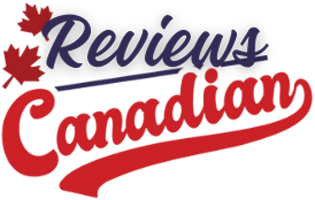When parents think of problematic social media platforms, X (formerly known as Twitter) may not be the first thing that comes to mind. Yes, the app has been known to allow the spread of misinformation and other harmful content. (In June, X began to formally allow pornography and other sexually explicit content, which, according to Qustodio’s “Apps Through the Ages” report, accounts for 13% of all posts on X.) But it’s just not as popular among teens.
Pew Research reports that just 20% of teens ages 13 to 17 use X, which is only about a third of how many use TikTok (63%), Instagram (59%) and Snapchat (60%). But parents should be concerned about their teens’ Gen Alpha siblings.
According to Newsweek, 30% of 7- to 9-year-olds are already using X despite not being old enough to create their own accounts. And how are these children doing this? Well, there’s currently no process to verify someone’s age or identity when they create an account with X. So most kids are probably fibbing about their age or just using the account of someone older.
That in and of itself is a problem. And I’d personally recommend deleting your child’s X account until they reach the legal age to create an account (it’s 13), deleting the app from any personal devices they may have and potentially deleting the platform from shared devices to limit their access. (Blocking the website on your computer or browser apps may not be a bad idea either.)
But there’s another pitfall with X even if your kids are 13 or older: X has no parental controls.
Wait, you may be thinking, then why am I even reading this?
Well, that’s an excellent question. It may seem regressive for X to have zero parental controls, but no social media platform is completely safe. Even the ones that do have some form of parental monitoring (such as Meta’s “Supervised Accounts,” TikTok’s “Family Pairing” and Snapchat’s “Family Center”) can’t stop your teen from creating a fake account without your knowledge or consent. But that doesn’t mean you should throw them to the internet wolves either.
The best way to navigate social media in your family (aside from delaying use, as many experts suggest) is to come alongside your children and teach them some social media etiquette and best uses.
So since we can’t show you how to set up parental controls, we’ll walk you through some of X’s other features, such as “blocking” and “muting,” so that you can help your teen personalize their experience to be as unharmful as possible.
Make Your Account Private(ish)
By default, when teens sign up for X, their account is “protected” and so are their posts—meaning that they will need to approve or deny any followers before that follower can see their posts. However, it’s always a good idea to double-check that this is activated.
Activate “Protect” Mode:
- In the top left corner, tap your profile picture.
- Tap “Settings and Support.”
- Tap “Settings and privacy.”
- Tap “Privacy and safety.”
- Tap “Audience and tagging.”
- Toggle on “Protect your posts.”
Note: Consider reviewing other privacy and safety features, such as “Direct messages” and “Discoverability and contacts,” which controls who can contact your child directly and whether people can find them via their email address or phone number.
Approve/Deny followers:
- In the top left corner, tap your profile picture.
- Tap “Follower requests.”
- Review follower requests, approving or denying as appropriate.
Tailor X Experience
Once teens have set up their privacy and safety settings, encourage them to tailor their X experience through features such as Lists and Muting.
Create a List of Things You Want to See
Aside from following accounts, they can also create Lists. This feature allows users to compile a list of accounts’ posts they’d like to see in their timeline. It’s still algorithm driven, but your teen won’t see content outside of the accounts they’ve added to the List.
- In the top left corner, tap your profile picture.
- Tap “Lists.”
- Tap the new List icon.
- Select a name for the List, and add a short description.
- Tap “Done.”
- Add accounts you follow to the List.
Mute Anything You Don’t Want to See
X also has some advanced “mute” functions that allows users to avoid particular words, phrases, emojis or hashtags. (We’ll discuss muting other X users in a bit.)
- In the top left corner, tap your profile picture.
- Tap “Settings and Support.”
- Tap “Settings and privacy.”
- Tap “Privacy and safety.”
- Tap “Mute and block.”
- Tap “Muted words.”
- Add any words, phrases, emojis or hashtags you don’t wish to see in your feed, notifications or messages.
Note: You can also set filter for “Quality content” by going to “Content you see” under “Privacy and safety.” This option, when toggled on, filters out content that is automated or likely generated by bots.
Unfollow, Mute or Block
Occasionally, your teen may need to take a break from online toxicity. Maybe one friend posts too frequently. Maybe a particular classmate has nothing nice to say. Or maybe your teen just wants to avoid content from a certain influencer for a while. When this occurs, there are a few things your teen can do to virtually avoid content from people they don’t want to interact with.
How to Unfollow
Sometimes the best way to avoid toxicity online is to unfollow the accounts that deliver it. Keep in mind, although the account holder will not be notified if he or she was unfollowed, your teen will no longer show up in that person’s “Followers,” and if your child later decides to refollow, the user may be notified if they’ve “protected” their posts.
- Go to the profile page of the account you’d like to unfollow.
- Tap “Following.”
- Confirm the request by clicking “Unfollow.”
How to Mute
If your teen doesn’t want to unfollow someone but would like a bit of a break from seeing that person’s posts, muting might be the right option. This will prevent your child from seeing the muted person’s future posts without going through the potential awkwardness of unfollowing.
- Visit the profile page of the account you wish to mute.
- Tap the three dots in the top right corner.
- Tap “Mute.”
How to Block
In more extreme cases, such as with cyberbullying, your teen may need to block a fellow user. When this occurs, neither your teen nor the account they’ve blocked can follow each other. (And if your teen is following the account at the time of blocking, it will automatically unfollow it.) Blocked accounts do not receive a notification, but if they attempt to visit your teen’s profile, it will show that they are blocked. You should also note that even if your teen blocks someone, if a mutual follower mentions your teen’s username in a conversation started by the blocked person, your teen will receive a notification and see the entire post exchange.
- Visit the profile page of the account you wish to mute.
- Tap the three dots in the top right corner.
- Tap “Block.”
How to Report
X has a set of community rules and guidelines that it expects users to follow. But considering there are 611 million active monthly users, it’s not exactly easy to enforce those standards. So, like many social media platforms, X relies on user-reporting of violations, which includes spam, abusive or harmful content, inappropriate ads, self-harm and impersonation.
An Account:
- Visit the profile page of the account you wish to mute.
- Tap the three dots in the top right corner.
- Tap “Report.”
A Post or Other Content:
- Navigate to the content you need to report.
- Tap the three dots in the corner of the content.
- Tap “Report.”
Final Notes on X
When it comes to social media, parents often feel like they have no control. And in the case of X, you may feel that tension more than with other platforms given the lack of parental controls.
Hopefully these tips will open the conversation with your teens about how they use social media. Chances are that they may already know how to do this stuff. But perhaps by walking through them with this, it will show them just how much you care about their wellbeing, even their virtual wellbeing.