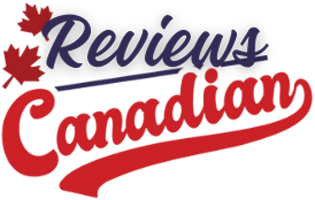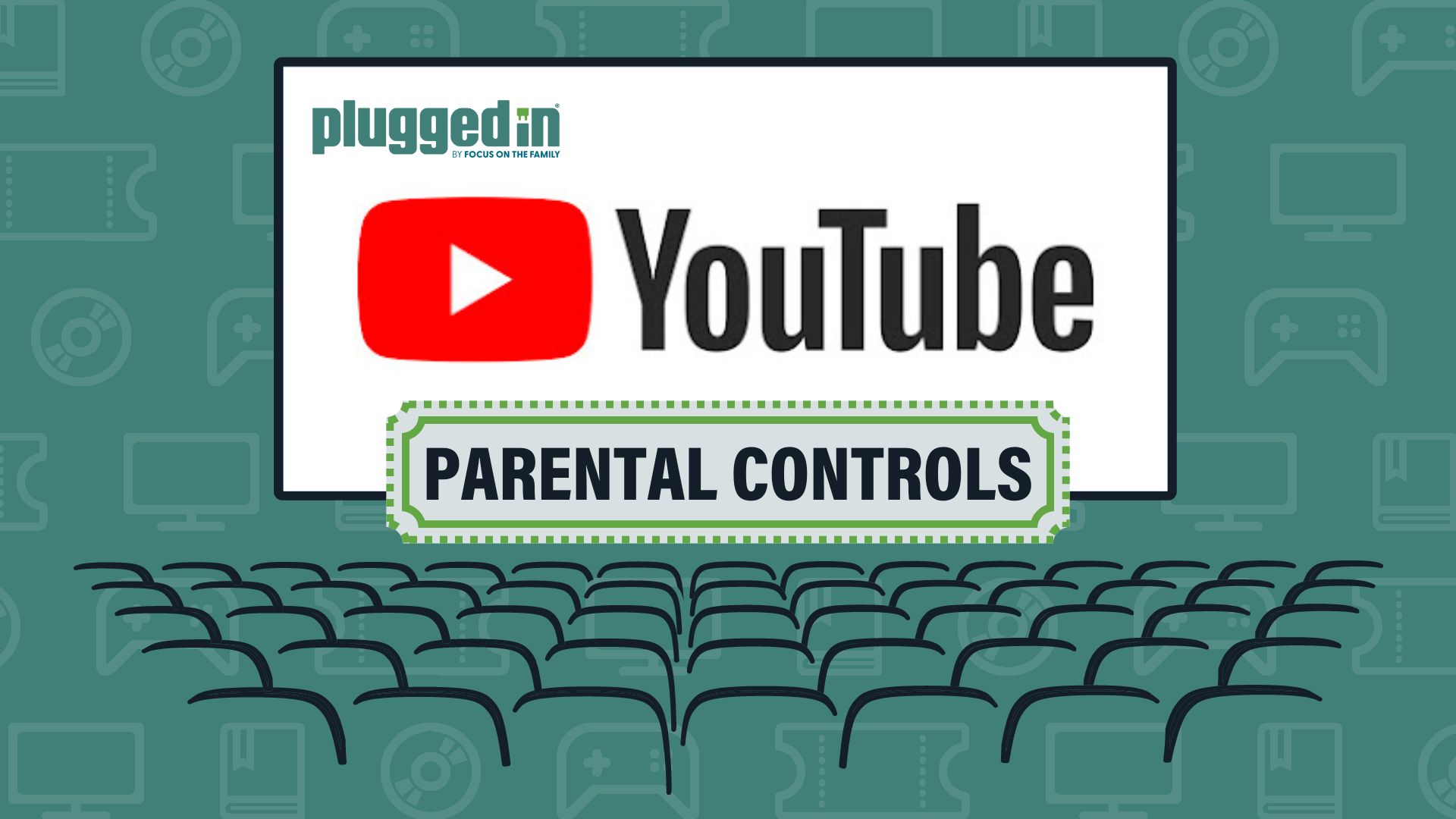[Editor’s Note: Updated July 2025.]
Did you know that Google has parental controls for YouTube? And did you know that those parental controls can become virtually useless once your child turns 13?
If you came to this tutorial and your child is 12 or under, then don’t worry, you’re in the right spot. We’ll get to the parental controls momentarily. And for those with teenagers (or tweens about to become teenagers), don’t lose hope just yet.
Google may give teens the keys to the kingdom at age 13, but that doesn’t mean you have to. Teens between the ages of 13 and 17 can still have supervised accounts, which we’ll cover in this tutorial. And if they turn that feature off, parents are notified. Additionally, if your teen enables the “supervised experience” you can turn on “Restricted Mode” (although those videos are flagged voluntarily by the video creator or by community users).
But if you’re familiar with Plugged In, then it probably won’t surprise you when I say that setting up parental controls doesn’t actually start with the technical side of things. The first step in creating a tech-safe home is to talk to your kids. (Episode 234 of The Plugged In Show gives some tips on how to get the conversation started.) You’ll want to build a relationship with your children so that if and when problems arise, they’ll feel comfortable talking to you about it.
And it’s important to remember that parental controls are a tool to help you set boundaries, especially when your kids are younger. Those boundaries will help them to learn which content is appropriate, to build a foundation so they can discern what’s safe and what isn’t. Then, as they get older, you can trust them to explore more on their own. Because at the end of the day, setting up parental controls isn’t really an issue of trust—although I’m sure some teenagers may still need to prove themselves in that area—so much as it is an issue of safety.
For example, the FBI has warned parents that teenage boys are the most vulnerable to sextortion scams. One study found that the YouTube Shorts algorithm directs boys toward “misogynistic and male supremacist content,” regardless of whether they seek that sort of harmful content or not. And countless research teams have shown the damaging effects social media has on teen girls’ self-esteem.
But blocking YouTube on all devices probably won’t protect your kids as much as you think. For starters, your children can still be exposed to the potential dangers of YouTube through older siblings or friends. They could set up an account and lie about their age. Or they could even adjust your parental control settings if they have access to your passwords. That’s why setting appropriate limits on any kind of social media or video-viewing platform probably won’t be a one-time discussion so much as one aspect of an ongoing conversation.
So we’re here to show you how to create profiles for your children on YouTube Kids (available for all kids under 13) and how to set up supervised accounts on YouTube (available for tweens and teens ages 9 and up).
Without further ado, here are the parental controls you can set up for YouTube.
YouTube Kids (Ages 0-12)
If your child is under the age of 13, you may want to try out YouTube Kids first. This is an entirely separate app/website catering specifically to younger kids with a full set of parental controls. It allows parents to preapprove videos (when using the app), set up profiles for their kids according to age, limit screen time and flag inappropriate content for review. (It’s worth noting, however, that YouTube Kids also faced a well-reported controversy back in 2017 regarding inappropriate content showing up there, too.)
Additionally, YouTube Kids doesn’t allow comments, captions, outside links or even a “like” button. So when your child watches a video, they’ll only see the title and the video itself. And there’s no risk of getting redirected to another website.
Note: Due to variances in operating systems, these instructions may vary slightly depending on what device you use. Additionally, for full access to parental controls, parents will need their own Google account to monitor from.
Create a YouTube Kids profile from your parent device.
- Open YouTube, then go to your profile (access by clicking your profile picture in the bottom right corner).
- Open settings (the gear icon in the top right corner).
- Click “Family Center” on the left.
- Click “Add a YouTube Kids profile.”
- Follow the prompts to create a YouTube Kids profile.
- Verify your account.
- Add your child’s name and age.
- Choose a content setting:
- Preschool—ages 4 and under.
- Younger—ages 5-8.
- Older—ages 9-12.
- Approved Content Only—this feature allows parents to pick and choose which channels/videos their child can access, but you’ll need to activate it directly from the YouTube Kids app, Step 20.
- Choose whether to turn on the YouTube Kids search feature. (For parents creating a profile through YouTube Kids directly, this will be turned “On” by default.)
- Once you’re done, switch to the device you want your child to use.
- Open YouTube Kids, then follow the prompts to sign in with your Google parent account.
- Select the child’s profile you wish to use.
- Your child can start watching videos right away, but if you wish to go through additional parental controls, proceed to Step 12.
Create a YouTube Kids profile from your child’s device.
- Open YouTube Kids, then follow the prompts to sign in with your Google parent account.
- Click the “+” icon to create a new YouTube Kids profile.
- Complete Step 5, above, to set up your child’s profile.
- Your child can start watching videos right away, but if you wish to go through additional parental controls, proceed to Step 12.
Note: You can also create new profiles for your children through YouTube Kids in the app’s Settings (the gear icon in the top right corner).
Set up additional parental controls on YouTube Kids.
Parent Passcodes (to prevent kids from adjusting parental controls)
- In YouTube Kids, open Settings (the gear icon in the top right corner).
- Answer the multiplication problem or enter your passcode.
- If you don’t have a passcode and would like one, click “Set my own passcode,” and follow the prompts to set up a 4-digit passcode.
- You can add, change or delete your passcode at any time in Settings by scrolling down to “Parent verification.”
Note: Parent passcodes do not carry over to other devices. So you must set this up on every device your child is using.
Kid Passcodes (to prevent siblings from accessing each others’ profiles)
- In YouTube Kids, click on your child’s profile picture to view their profile, then click “Edit.”
- Click the gear icon in the top right corner to go to their settings.
- Under Secret code, click “Create,” and follow the prompts to help your child set up a profile passcode.
Note: Unlike parent passcodes, kid passcodes carry over to all devices. If your child ever forgets their passcode, you can reset it by going to their profile in YouTube’s Family Center (Steps 1-3).
Set Time Limits (locks out your child after the time limit expires)
- In YouTube Kids, open Settings.
- Click “Set Timer.”
- Select the number of minutes you’d like to set, then click “Start timer.”
Note: Time limits are device specific.
Change Content Settings
- In YouTube Kids, open Settings.
- Select the profile you wish to adjust, and follow the prompts to verify that you are the parent. Then, adjust controls as you see fit:
- Content settings—click “Edit Settings” to make changes.
- You’ll have the same options listed in Step 5.
- If you set the profile to “Approve Content Only,” this is where you can add or remove videos, too.
- Search—by toggling this “off,” you can prevent your child from searching for specific videos/channels.
- Unblock content—if you’ve blocked videos/channels, this will unblock them.
- Clear history—this is a good option if you want to reset video recommendations. However, it will also prevent you from seeing which videos they’ve previously watched.
- Pause watch/search history—when “on,” this setting will prevent YouTube Kids from recommending videos based on what your child has previously viewed or search for. However, it will also prevent you from seeing their watch history.
- Clear shared content—this setting will simply remove any content that you shared with your child from your own account. (Go to Step 22 to learn how to share.)
- Content settings—click “Edit Settings” to make changes.
Share Videos With Your Child
If there’s a video that you’ve approved for your child that isn’t located on YouTube Kids, you can share it with them from your own YouTube account.
- In your own YouTube app, go to the video you’d like to share and click “Share,” or click the three dots next to the video and click “Share.”
- Click “With kids.”
- Select the child you’d like to share it with.
- In YouTube Kids, your child can access this video by going to “Your stuff” at the bottom of the page.
- Have them click the “Shared” tab at the top and they’ll see any videos you sent to them.
Check Your Child’s Viewing History
To check your child’s viewing history, you’ll need access to the device they’ve been using.
- In YouTube Kids, from the home page, click “Your stuff” at the bottom.
- Click on the “Watch it again” tab at the top to see all the videos your child has viewed.
Note: Keep in mind that if your child has cleared his or her own history (or you did it for them while setting up parental controls), or if you’ve paused their watch and search history, you won’t be able to check what they’ve viewed.
Block/Report YouTube Channels
- From your own device on the YouTube app:
- Block a YouTube channel by navigating to that channel and clicking on the three dots in the corner.
- Click “Block channel for kids.”
- You’ll receive a notification that similar videos may still show up on your child’s account. Click “Continue” to indicate you understand.
- Select the child you’d like to block from viewing this channel.
- Alternately, you can report the channel by clicking “Report user” instead.
- From your child’s device on the YouTube Kids app:
- Block a YouTube channel by navigating to that channel and clicking on the three dots in the corner.
- Click “Block this channel.
- You can also block individual videos by clicking on the three dots in the corner of the video and selecting “Block.”
- To report videos, open the video, click on the three dots in the corner and select “Report.”
Delete a YouTube Kids Profile
- From your own device on the YouTube app:
- Go to your profile (access by clicking your profile picture in the bottom right corner).
- Open settings (the gear icon in the top right corner).
- Click “Family Center” on the left.
- Select the profile you’d like to delete.
- Click on the three dots in the corner of their profile.
- Click “Delete profile.”
- From your child’s device on the YouTube Kids app:
- In YouTube Kids, open Settings.
- Select the profile you wish to adjust and follow the prompts to verify that you are the parent.
- Click the three dots in the corner of the page.
- Click “Delete this profile.”
YouTube Supervised Accounts (Ages 9-17)
The idea behind a supervised account is to grant your child the opportunity to explore more of what YouTube has to offer while still operating under the relatively safe umbrella of mom and dad’s oversight. And if your child is under the age of 13, you’ll still have a decent amount of parental control.
But as I mentioned earlier, teenagers who are 13 years old or older aren’t required to have supervised accounts. They can turn it on or off at any time. So be sure to have some conversations with your teens about what they’re using their Google account for, what they’re watching on YouTube, and whether or not they need a little more guidance from mom and dad before taking full control of their account.
In order to set up a supervised account, both parents and children will need their own Google accounts. For children ages 12 and under, parents will be prompted to give their consent using their own Google account before the child’s account can be created. When you do this, your child will automatically be added to your Family Center with supervision enabled.
For children ages 13 and up, parents will need to invite their child to the supervised experience.
Note: Due to variances in operating systems, these instructions may vary slightly depending on what device you use. Additionally, both parents and children will need their own Google accounts to set up these parental controls.
Add supervision to your teenager’s account.
As already mentioned, children ages 12 and under will automatically be opted in to the “supervised experience.” Steps 1-5 are for parents of teens ages 13 and older.
- Open YouTube, then go to your profile (access by clicking your profile picture in the bottom right corner).
- Open settings (the gear icon in the top right corner).
- Click “Family Center” on the left.
- Click “Invite a teen.”
- Follow the prompts to invite your teen to add parental supervision to their account. They’ll receive a notification that you’ve done so. And they’ll need to follow their own set of prompts to approve the “supervised experience.”
Set up parental controls on YouTube.
Change Content Settings
- Go to the Family Center, as outlined in Steps 1-3.
- Click the account of the child you’d like to supervise.
- If your child is 12 or under, stay on this step. Otherwise, proceed to Step 9.
- Content settings—click “Edit” to make changes.
- Explore—YouTube videos rated for viewers ages 9 and up.
- Explore More—YouTube videos rated for viewers ages 13 and up.
- Most of YouTube—all YouTube videos that aren’t age-restricted.
- Disable autoplay—prevents your child from turning on autoplay in their own account.
- Pause watch/search history—when it’s “on,” this setting will prevent YouTube from recommending videos based on what your child has previously viewed or search for. However, it will also prevent you from seeing their watch history.
- Clear history—this is a good option if you want to reset video recommendations. However, it will also prevent you from seeing which videos they’ve previously watched.
- Unblock videos—if your child previously had a YouTube Kids account and you blocked videos/channels there, this will unblock them.
- Content settings—click “Edit” to make changes.
- For teens 13 and older, you’ll need to go to Google’s Family Link app or website (this is different from the Family Center on YouTube).
- After logging in to your account, select your teen’s account (top left corner).
- Turn on “Restricted Mode,” to block all age-restricted videos.
Check Your Child’s Viewing History
Note: Keep in mind that if your child has cleared his or her own history (or you did it for them while setting up parental controls), or if you’ve paused their watch and search history, you won’t be able to check what they’ve viewed.
- On your child’s device, logged in to their account, go to myactivity.google.com to view their watch history.
Share Videos With Your Child
- To share a video with your child, you’ll need to either copy and share the link to the YouTube video, or you can click “Share” on a video and select from the options there.
Block/Report YouTube Channels
Note: This option is only available for accounts of tweens 12 and under.
- From your own device on the YouTube app:
- Block a YouTube channel by navigating to that channel and clicking on the three dots in the corner.
- Click “Block channel for kids.
- You’ll receive a notification that similar videos may still show up on your child’s account. Click “Continue” to indicate you understand.
- Select the child you’d like to block from viewing this channel.
- Alternately, you can report the channel by clicking “Report user” instead.
Delete Your Child’s Google/YouTube Account
If your child is age 12 or under, you’ll be able to delete his or her account on your own. Just follow Steps 13-16. But if your child is 13 or older, you will need his or her login information to delete their account. This will probably need to be a mutual decision between you and your child since he or she could technically create a new one without your consent. But once you’ve agreed that this is the right choice, follow Steps 17-20.
Tweens 12 and Under
- Go to Google’s Family Link app or website (this is different from the Family Center on YouTube).
- After logging in to your account, select your teen’s account (top left corner).
- Click “Account settings.”
- Click “Delete account” and follow the prompts to complete the deletion process.
Teens 13 and Older
- On a browser, logged in to your child’s Google account, go to myaccount.google.com.
- Click “Data & privacy” on the left-hand side.
- Scroll down to the bottom of the page. Under “More options” click “Delete your Google Account.”
- Follow the prompts to complete the deletion process.