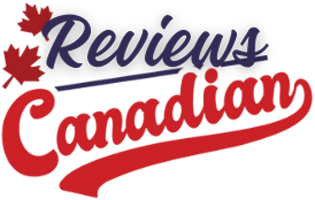Customizing your mecha by changing its looks is part of the fun in Mecha Break. Simply altering the colors can make your favorite Striker look more fierce. The game offers you varying options of each cosmetic – except skins – for free, but many still need to be unlocked.
While you can’t get your hands dirty with grease by conducting extreme internal modifications, it’s possible to make your mecha literally shine on the battlefield by adding special paint or seasonal patterns.
In this guide, we explain how to customize your mecha and unlock more cosmetics in Mecha Break.
How to customize your Striker in Mecha Break
Image: Amazing Seasun Games via Polygon
To customize Strikers, head to the Striker Design menu in the Striker Bay tab. This is where all the visual modifications happen. For stat-based changes, you’ll want to use mods, a specific kind of customization that alters the mecha’s attributes only during Mashmak mode.
When changing the appearance of your mecha, there are five different menus that allow you to modify certain visual aspects in the Striker Design menu:
- Skin: Completely change the visuals of specific parts of a Striker.
- Paint: Use paint options to dye the body of the mecha.
- Pattern: Place a decal on a predetermined location on the mecha’s body.
- Insignia: Unique symbols that work as badges, indicating your achievements.
- Accent: Change the color of small details on the Striker’s body.

Image: Amazing Seasun Games via Polygon
The paint option is the one you will likely spend most of your time changing when customizing mechas. You can dye the whole body at once or work on specific parts of the body, such as painting only the arms or weapons.
When applying a pattern, you can choose which part you want to display the decal on, but you can’t have more than one equipped. On the other hand, you can place up to five insignias on the body wherever you want.

Image: Amazing Seasun Games via Polygon
As of writing this, skins only change certain parts of a Striker, like its wings or weapons. None of the skin options change the full mecha. The game doesn’t offer complete sets of skins.
If you didn’t like the changes you made, you can always reset the Striker’s visuals to default for free. You can also have up to three slots to save custom designs for each Striker in the game. The first slot is free, but you’ll need to unlock the other two by paying 2,000 Mission Tokens each.
How to get more cosmetics in Mecha Break

Image: Amazing Seasun Games via Polygon
If you want to expand the list of cosmetics you have, there are a few options.
The best — and cheapest method — allows you to acquire special paints for free. By playing Mashmak mode and going on extraction missions, you might find paint kits to be looted from enemies’ bodies. Opening one of these grants you a random special paint to dye your mecha.

Image: Amazing Seasun Games via Polygon
As with all the other loot you find in Mashmak mode, you can only open paint kits after you have finished the mission by using one of the Extraction Points. Doing so will make all the materials and paint kits appear in your inventory, where you can use them to grab your new rare colors.

Image: Amazing Seasun Games via Polygon
To obtain more skins and patterns, you can spend Mission Tokens, which you earn by playing the game. In the “Logistics” tab, you can see all the seasonal patterns and skins available to buy. You also have the option to spend these same tokens on a Supply Crate, a lootbox that gives you a chance to obtain the current-season skins and patterns — but only if you’re lucky.

Image: Amazing Seasun Games via Polygon
You can also find a special pattern as part of the current “Seasonal Set.” However, all the items in this set cost you Corite, the currency you obtain by exchanging real-world money. We’re not 100% sure if these sets go away as soon as the season ends, or if they’ll stick around in some form after.