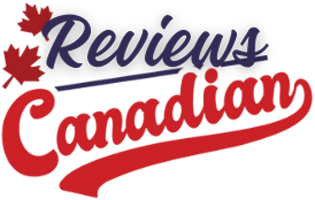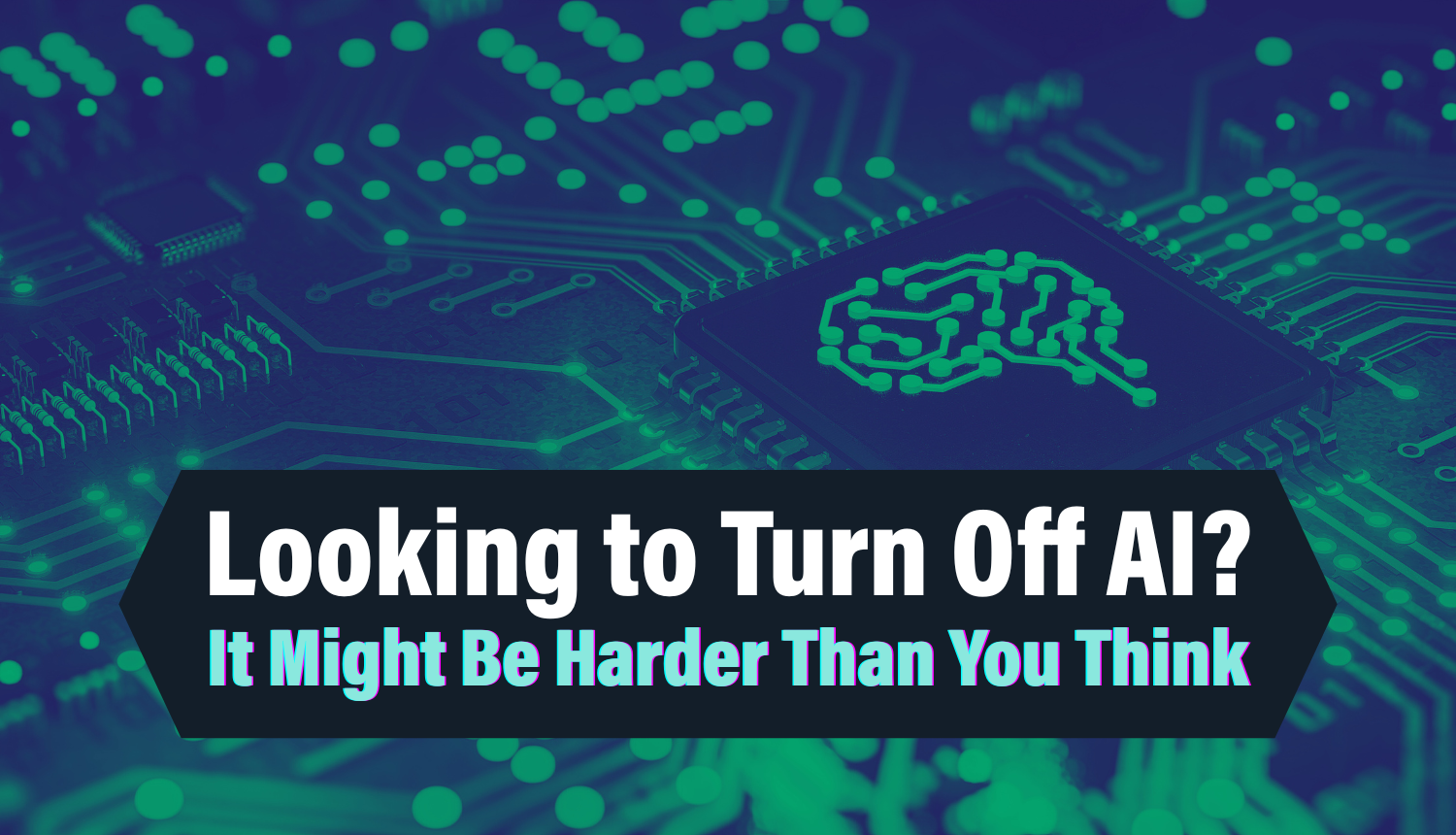Artificial intelligence is everywhere these days.
Social media is awash with AI-generated content. Companies leverage machine learning to customize our online experiences (and increase the chances we might purchase their products). Around 97% of internet users own a smartphone, and newer phone models are increasingly incorporating built-in AI features. And the idea of a personal AI agent to organize daily life is quickly becoming a reality.
Maybe you’re not interested in the AI revolution. Maybe you’re sick of seeing the AI overview on every web search or have grown tired of all the chatbots eagerly asking to help as you shop online.
Or you might be more worried about the effects the AI deluge could have on your children. Reports shows that some young users have difficulty distinguishing AI relationships from real ones. And roughly 35% of teens have been fooled by fake, AI-generated content.
So, how can you push back against the AI blitz?
Turns out, “turning off” artificial intelligence completely isn’t an option. But there are ways you can reduce its influence. We’ve compiled the guide below to walk you through the ways to limit AI in several widely used apps.
AI Involvement
Before we dive into the specifics of each app, it would be helpful to note that there are two methods of AI involvement to be aware of. The first is what we’ll call “front-facing interaction.” In these instances, you can easily see the evidence of AI: clearly labeled overviews in search results or chatbots that provide an ever-present “friend” in social media apps.
The second type of involvement is more subtle and sometimes only mentioned in the fine print of user agreements. We’ll call it “background interaction.” This is when an app’s AI quietly observes a user to learn preferences or to improve functionality. In some cases, AI models might look at a user’s search history to provide more personalized advertisements or examine the user’s social media photos to better mimic photorealistic images of its own.
And these two methods are not mutually exclusive. Some of the apps mentioned below use both front-facing and background interactions with their artificial intelligence.
How to Turn Off AI (Sort Of)
Google Search – AI Overviews
By now, you’re probably familiar with Google Search’s AI Overview, given that 95% of mobile users in the U.S. use Google to browse the web. The overview algorithm scans web content it thinks is relevant to your search query and packages it all up in a handy little summary. But the information it provides isn’t always accurate. So, if you long for the halcyon days of the classic Google search, there is an easy (if slightly tedious) way to get back to that.
Enter your query at Google.com or (if your browser’s default search engine is set to Google) do so in the address bar at the top of your browser. You’ll get a results page, most likely with an AI Overview.
To remove the overview, select “Web” from the menu under the search bar. Please note: You might have to select the “More” option next to the three dots on the menu to find the “Web” tab.
Once you have selected “Web,” you will be viewing a Google search page without the AI Overview. You can then continue to enter new queries and scroll through results in “Web mode” without the AI summary.
However, if you close the tab or leave the website, it will default back to the original AI overview. So you will have to repeat the same process, entering your query and then selecting “Web” from the search menu.
YouTube – Personalized Recommendations
YouTube uses an algorithm to track your viewing habits and adjust its video recommendations. And while an algorithm isn’t a fully-fledged AI in and of itself, it is the foundational building block of a larger artificial intelligence.
The video streaming platform is owned by Google, so changing your YouTube settings means changing your Google settings. You can do that by going to your Google Account. Select “Data & Privacy” from the left-hand menu. Then, find the “History Settings” category and click on “YouTube History.”
From there, you can choose to “Turn Off” the tracking for your YouTube history and even delete your viewing history from that account. If you choose to do this, you’ll be given a clean slate without personalized recommendations as you browse the video app. (Plugged In’s Emily Tsiao says the change “had such a positive effect on [her] viewing experience” when she turned it off herself at the beginning of the year.)
TikTok – Personalized Recommendations
Much like YouTube, TikTok uses an algorithm to provide the user with personalized recommendations. Unfortunately, the app doesn’t offer any level of customization to manage its algorithm’s access to your browsing history.
Facebook – Meta AI Chat
Facebook is one of the biggest social media apps out there, with over three billion monthly active users. Its new artificial intelligence, Meta AI, was rolled out broadly across several platforms last year, including the Facebook app. One of the additions included in the Meta AI integration was a chatbot—essentially Meta’s version of ChatGPT.
While you won’t be able to fully remove the Meta AI chatbot from your Facebook experience, you can make it less noticeable by muting it.
First, open the Facebook app. Click on the blue circle at the top of the page. To the right of the search bar, select the blue arrow, then click on the information (“i”) icon. From there, select “Mute.”
Instagram – Meta AI Chat
Instagram, like Facebook, is owned by Meta and also utilizes the Meta AI chatbot. As such, muting the Meta AI chatbot in the Instagram app is similar to the method used for Facebook.
First, open the Instagram app. Click on the search bar, then select the blue arrow that will appear to the right. Click on the information (“i”) icon. From there, select “Mute.”
WhatsApp – Meta AI Chat
WhatsApp is the most used mobile messenger app in the world. And it is also owned by Meta. A unique function of WhatsApp is that your private messages are encrypted. However, any interactions you have with Meta AI are not, and Meta can use these conversations to improve its AI model.
But as you might expect, there’s no way to disable or delete Meta AI within the app. That said, if you’re looking back on those Meta chat interactions with regret, you can remove the data it has already collected.
Now, there’s more to it than simply deleting your chat with Meta AI. You will need to use specific reset commands to clear everything. If you want to reset an individual chat, type “/reset-ai” into that chat. To do this for all chats, including group chats, type “/reset-all-ais” into an individual chat.
Snapchat – My AI
Snapchat has taken a different tact than other social media apps when it comes to their own AI chatbot, My AI (and you can read more about My AI’s specific pitfalls in Kennedy Unthanks’ “My AI: The Snapchat Friend You Never Added”). As it stands, the only way to get rid of My AI is to spring for a Snapchat+ membership.
That’s right. You have to pay to remove the feature. But if you don’t have Snapchat+, you can at least stop My AI from collecting your data.
Open the Snapchat app and click on your profile icon. Go to “Privacy Controls.” From there, select “Clear Data” and then “Clear My AI Data.”
And if you do have Snapchat+ (or don’t mind paying a couple bucks each month), here’s how you go about removing it:
First, hold the “My AI” in the chat, then select “Chat Settings” and, finally, “Clear from Chat Feed.”
Pinterest – AI Training
Pinterest’s AI, Canvas, is trained on user data that is uploaded to their platform, but you can opt out of this at any time (if you know about it). To opt out of this training, go to your Pinterest account and choose “Privacy and Data” under the “Settings” menu. From there, you can select or deselect the boxes that talk about using your data to train Pinterest’s AI.
X – AI Training
X (formerly Twitter) also utilizes user data to train their AI model, Grok. If you’d like to stop them from doing that with your own data, here are the steps to take:
From the X app, choose “Settings and Privacy” and then “Privacy and Safety.” After that, select “Grok & Third-Party Collaborators” and uncheck the box. That’s it!
AI Awareness & Next Steps
Hopefully, you’ve found this guide helpful. If we missed anything, we’d love to hear from you in the comments below. As AI’s functionality expands and it becomes more ingrained into the world of technology, it will be harder to totally disconnect from it. But don’t fret! Ultimately, AI is a tool. A very powerful tool, to be sure, but one that your family should be able to manage with a healthy dose of discernment and communication.