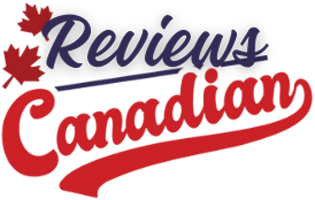Ah, the slow laptop struggle. You open it up, ready to dive into your day, but instead—nothing. It takes forever to boot up. Your favourite app freezes at the most inconvenient moments. Every click feels like it’s dragging you through quicksand. Sounds familiar? You’re not alone. Whether you’re working, gaming, or just trying to catch up on your favourite show, a slow laptop can feel like you’re carrying around a tech anchor.
Let’s break down some common reasons your laptop might be running slow—and how to get it back up to speed. Plus, we’ll help you figure out if it’s time for an upgrade or if a few simple fixes can bring your device back to life.

Common signs of a slow laptop
Before we dive into the causes and fixes, let’s first highlight the signs that your laptop needs some extra care. If you’re noticing any of these issues, it’s time to take action:
- Long boot-up times: Is your laptop taking longer than usual to start up? If you find yourself waiting for what feels like forever for the desktop to appear, it’s a clear indication that something is slowing it down.
- Lagging or freezing: Are programs or windows freezing, or taking a long time to respond? If your laptop is lagging when opening files or clicking buttons, it might be struggling with too many background processes or insufficient resources.
- Slow internet browsing: Even with a solid internet connection, if web pages are loading slowly, there could be an issue with your laptop. This could be caused by browser problems, too many open tabs, or even hardware limitations.
- Programs take longer to open: If your laptop is slow to launch applications—especially resource-heavy ones—this could be a sign of storage problems, outdated software, or other performance problems.
- Reduced battery life: A rapid battery drain is a frustrating sign your laptop is struggling. If your battery is losing charge much faster than usual, it may not just be due to age—it could indicate internal issues that need attention.
Common reasons your laptop is very slow
Now that we’ve pinpointed the signs, let’s uncover the root causes. Here are the usual suspects behind a sluggish laptop:
Insufficient RAM or storage space
Your laptop might not have enough room to “think” or “store” effectively. Think of RAM as short-term memory and storage as long-term memory. When either runs low, your laptop struggles to juggle tasks and data, slowing things down. Modern apps demand more resources, which older laptops often can’t deliver.
A full hard drive
When your hard drive is full, your laptop has less room to store temporary files, which can cause even basic tasks to slow down. Free space is necessary for smooth operation, and without it, your system may experience significant lag.
Too many files and junk
Temporary files, cached data, and leftover remnants from uninstalled programs can quickly accumulate, taking up space and resources. This digital clutter can gradually slow down your laptop’s performance, especially if you haven’t done a cleanup in some time.
Excessive background processes
Many applications run in the background, consuming CPU and memory even when you’re not using them. Checking your task manager (Windows) or activity monitor (Mac) can reveal unnecessary processes that are draining your laptop’s resources.
Outdated hardware or software
Aging hardware can struggle to keep up with the demands of today’s software. Add outdated drivers or an unpatched operating system to the mix, and your laptop is bound to lag behind.
Malware or viruses
Malicious software doesn’t just compromise your data—it also hijacks your laptop’s resources. Running in the background, malware and viruses can cause slowdowns while performing their damaging activities.
Overheating and dust build-up
When your laptop overheats, it automatically reduces performance to prevent damage. Dust-clogged vents and fans make it harder for your laptop to cool down and slow to respond—like running a marathon while wearing a heavy coat.
How to fix a slow laptop
Now that you know what could be causing the slowdown, here are some practical steps you can take to restore your laptop’s speed and bring it back to peak performance:
1. Free up storage space
Start by deleting unnecessary files and programs. Move large files to cloud storage or external drives to free up space. This simple adjustment can significantly improve your laptop’s performance.
2. Remove excess files and junk
Clear temporary files, cached data, and browser history. This is a quick win that can free up resources and give your laptop a boost. Windows users can use built-in tools like Disk Cleanup, while Mac users can use tools like CleanMyMac.
3. Optimize startup programs
Disable unnecessary apps from automatically starting when you boot up your laptop. This will reduce boot times and free up memory for active tasks. Manage your startup programs through Task Manager (Windows) or System Preferences (Mac).
4. Upgrade hardware
If your laptop is still slow, consider upgrading the hardware. Adding more RAM or swapping your hard drive for a solid-state drive (SSD) can significantly improve speed. An SSD, in particular, can make a huge difference in boot-up times and file access speeds. Explore RAM upgrades and SSDs to find the right hardware for your laptop.
5. Update or reinstall software
Make sure your operating system and all your programs are up to date. Updates often include performance improvements. If issues persist, reinstalling the software can also help resolve any glitches.
6. Scan for malware
Use reliable antivirus software to scan for malware or viruses that might be slowing your laptop down. Keep your antivirus updated and run regular scans to ensure your laptop stays secure and runs smoothly.
7. Clean and cool your laptop
To prevent overheating, clean your laptop’s vents regularly. You can use compressed air to blow out dust and debris. Also, consider using a cooling pad to keep your laptop cool during heavy usage. Check out a range of laptop care products to keep your device in peak condition.
When to consider getting a new laptop

If you’ve tried all the fixes and your laptop is still slow, it might be time to consider upgrading to a new one. Here’s how to know when it’s time to let go:
Signs it’s time to upgrade
- Your laptop’s hardware can’t keep up with the latest software.
Newer software demands more from your hardware, and if your laptop is struggling to keep up, it may be time for a change.
- The cost of repairs or upgrades exceeds the laptop’s value.
If fixing or upgrading your laptop costs nearly as much as a new one, it’s worth considering a replacement.
- You’re still facing performance issues after troubleshooting.
If performance continues to lag despite your best efforts to resolve it, an upgrade may be the most effective solution.
Benefits of upgrading to a newer model
Upgrading to a new laptop comes with significant benefits, such as faster processors, longer battery life, and improved features. If your current device is showing its age, a new model could make a noticeable difference in your daily tasks.
With a wide range of options to choose from—whether you’re looking for the simplicity and affordability of Chromebooks, the versatility of 2-in-1 laptops, or the power of Windows laptops—there’s a perfect fit for every need and budget. Learn more about the different types of laptops to find the one that suits your needs best.
Trade-in and recycling programs
If you’re ready for an upgrade, don’t forget about responsible disposal. Best Buy makes it easy to trade in your old device with our trade-in program, allowing you to get credit toward a new laptop or other electronics when you trade in your old one. This not only helps you save on your next purchase but also ensures that your old device is recycled in an environmentally-friendly way.
In addition to trade-ins, we also offer recycling services to help properly dispose of laptops and electronics that can’t be traded in. Whether your laptop is outdated, damaged, or no longer working, bringing it to Best Buy ensures it is disposed of responsibly, helping reduce e-waste and keeping harmful materials out of landfills.
Preventive tips to keep your laptop running smoothly
To avoid future slowdowns, regular maintenance is key. Here are some simple steps to keep your laptop in top shape:
- Clean your laptop and update your software regularly.
- Avoid installing unnecessary programs that can drain resources.
- Invest in protective tools like antivirus software and cooling pads.
- Perform routine maintenance, such as checking battery health and cleaning out dust.
Fix or replace? Make the right choice for your laptop
To sum up: slow laptops are often fixable, but in some cases, it’s better to upgrade. We hope these tips help restore your laptop’s speed and get it back to peak performance. If you find that the fixes aren’t enough, it might be time to invest in a newer model for enhanced performance and features.
Want a fresh start? Browse the latest laptops available at Best Buy.